NetworkInterfacesView is a simple tool that displays the list of all network adapters/interfaces installed on your system.
NetworkInterfacesView displays network interfaces that are currently active, as well as network interfaces that have been installed previously, and now they are not connected (like USB wireless network adapters).
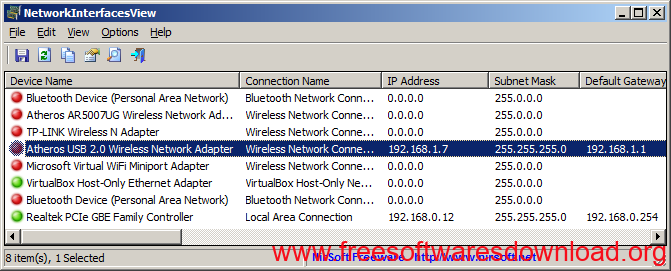
For every network interface found on your system, the following information is displayed (if it’s stored in the Registry): Device Name, Connection Name, IP Address, Subnet Mask, Default Gateway, DHCP Server, Status, MAC Address and more…
You can select one or more network interface items and then export them to xml/html/csv/tab-delimited file, or copy them into the clipboard and then paste them into Excel or other spreadsheet application.
System Requirements:
This utility works on any version of Windows, starting from Windows 2000 and up to Windows 11. Both 32-bit and 64-bit systems are supported.
NetworkInterfacesView doesn’t require any installation process or additional DLL files. In order to start using it, simply run the executable file – NetworkInterfacesView.exe
After you run NetworkInterfacesView, the main window displays the list of all network interfaces found in the Registry of your system. You can select one or more items, and then export them to xml/csv/tab-delimited/html file by using the ‘Save Selected Items’ option (Ctrl+S). You can also copy the selected items into the clipboard (Ctrl+C), and then paste them into Excel or other spreadsheet application.
Version 1.25 Update:
Added ‘Disable+Enable Selected Interfaces’ option (F8), which allows you to disable and then enable again the selected network interface.
Added /DisableEnable command-line option, which allows you to disable and then enable again the network interface from command-line.
Added ‘Config Registry Key’ column, which displays the Registry key that stores the network card configuration like, “Speed & Duplex”, “Large Send Offload”, “Wake on Magic Packet”, “Flow Control”, “Green Ethernet”, “Transmit Buffers”, “Receive Buffers”, “TCP Checksum Offload”, and so on. Also added ‘Open Config In RegEdit’ option to open this Registry key in RegEdit.
If you modify the values of this configuration Registry key and then use the Disable+Enable option, the network card will start working with the new configuration.
You can click here for more detailed information about NetworkInterfacesView.